Xcode includes a built tool called Swift Package Manager (or SPM) to help developers manage and share code easily. Imagine you're building an app, and you want to use some external code libraries (packages) that someone else has already written—like a toolkit for networking or animations. SPM helps you include and manage these libraries in your project without hassle.
What Does SPM Do?
Swift Package Manager has a few main functions:
- Add Libraries: SPM allows you to include third-party code libraries (called "dependencies") in your project with just a few clicks.
- Organize Your Code: If you're working on a larger project, you can break your code into separate, manageable pieces called "packages" using SPM. This makes your code easier to maintain and share.
- Share Code: You can also use SPM to share your own packages with other developers.
In this article we'll focus in the first point, Add Libraries. Let's see an example of how to add a third-party library called Alamofire, this library makes server communication much easier.
Open SPM clikcing on File -> Add Package Dependencies. To find a package you need the repository url: https://github.com/Alamofire/Alamofire. Paste this url in the search bar and enter to start the search. Select Alamofire package from the results column and then click on Add Package.
Finally, in the dialog that appeared, select a target only for Alamofire library and click on Add Package.
That's it, now every time you need to use this package you only need to add import Alamofire line to your code. But we'll see in detail how to use Alamofire in upcoming articles.
Remove package
To remove a package that we don't need anymore, go to Package Dependencies, select the package and click on - button.

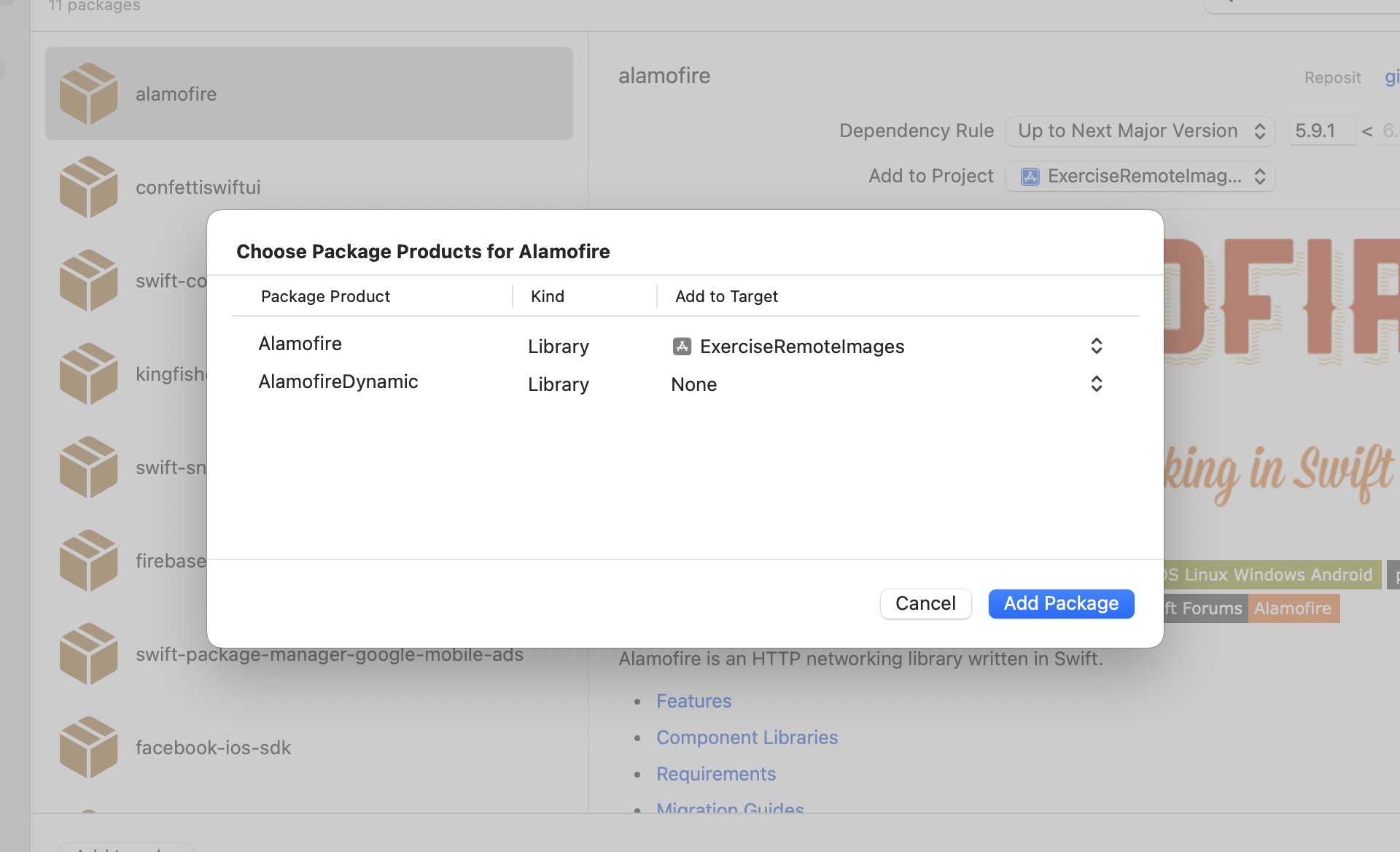
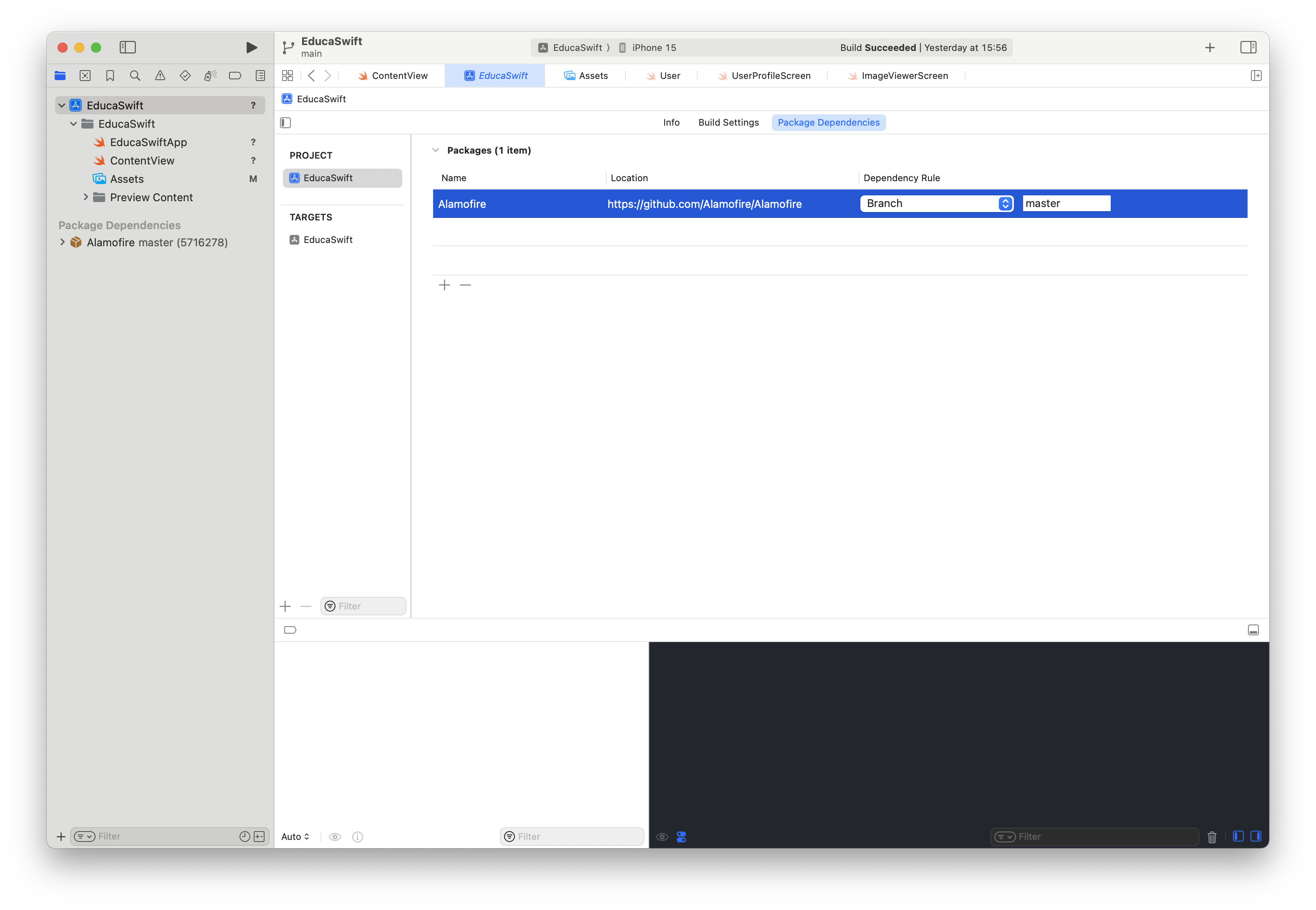
Be the first to comment